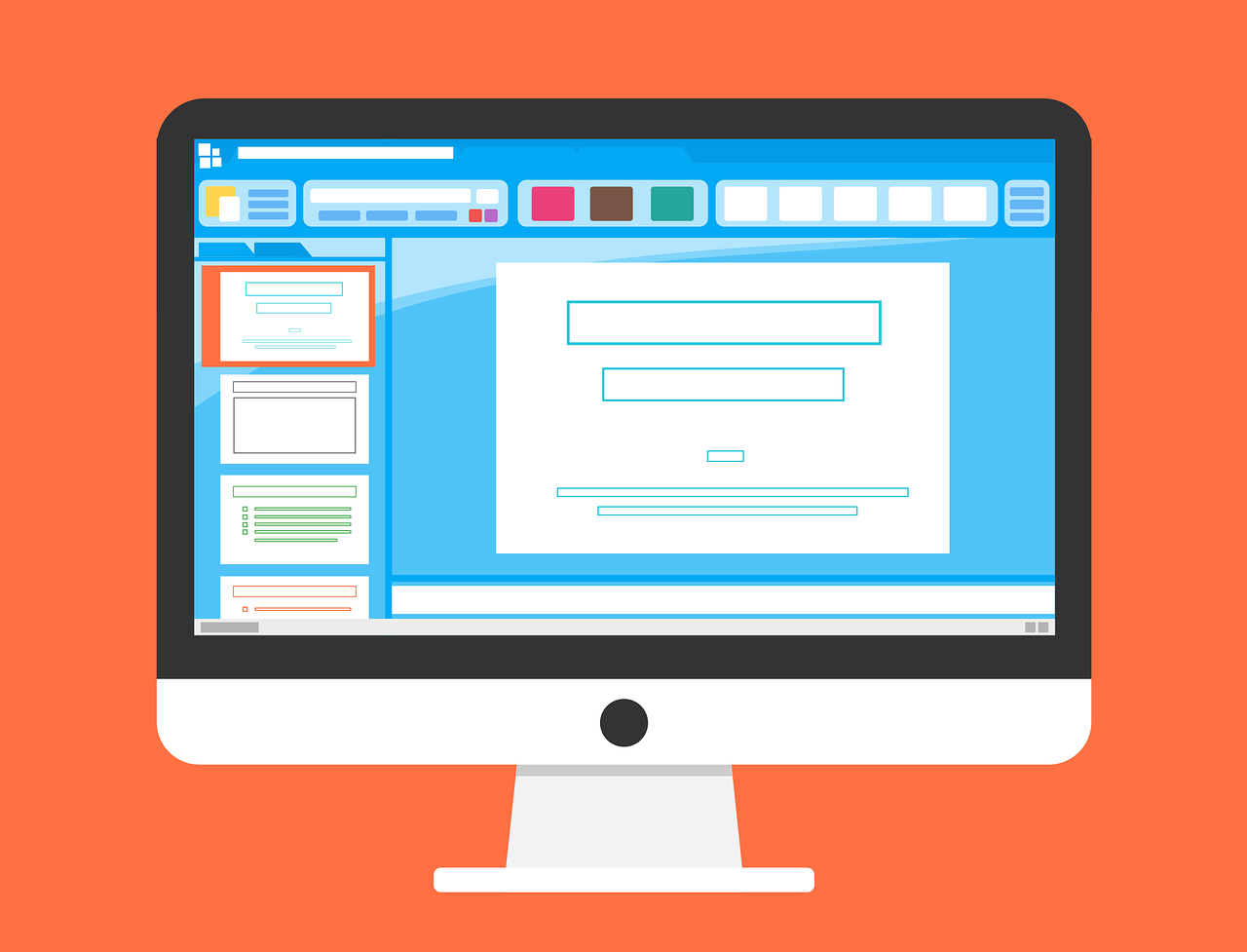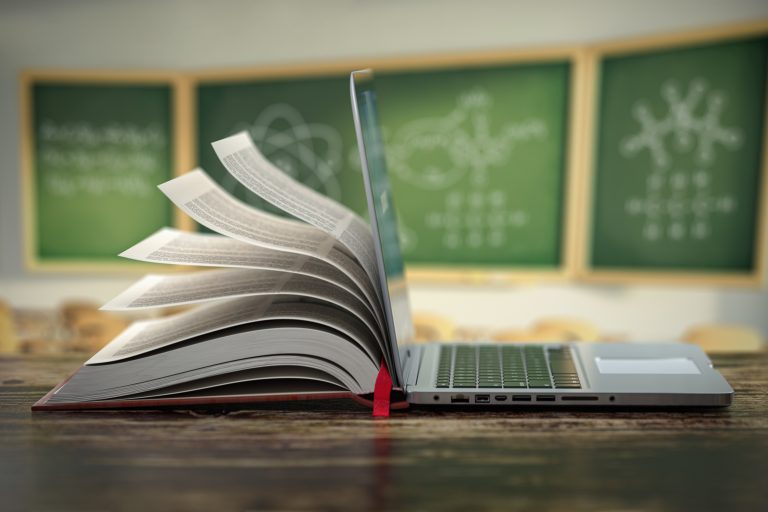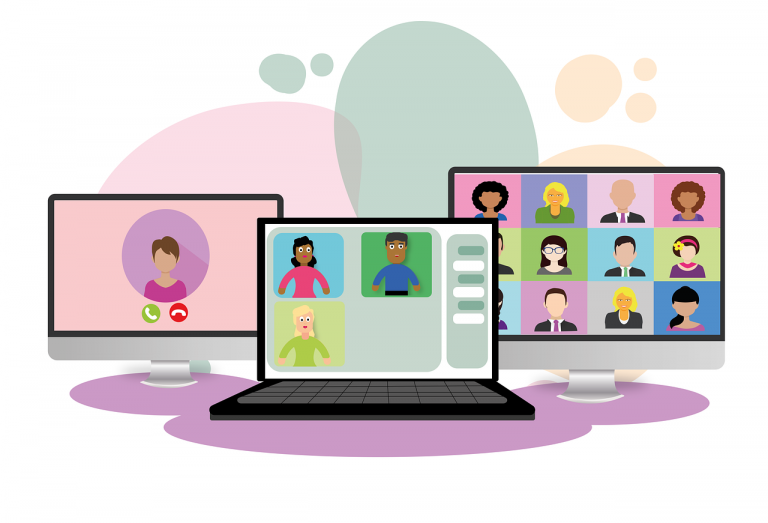Make a Presentation of Learning: The Art of the Slideshow
Of the many teaching tools instructors have available to them, the presentation slideshow provides incredible potential to aid an instructor in the classroom—in both online and in-person formats—with the ability to summarize, highlight, and provide visualization during lecture and discussion.
Slideshows provide visual and textual opportunities for students to learn alongside an instructor’s verbal instruction. For many students taking notes, it also helps them parse through heavy loads of information to determine the foundational and key pieces of information. Slideshows provide structure within a lecture for both students and instructors, guiding the flow of information and ensure that key points are covered.
Of course, as any instructor who has sat down to create a slideshow knows, it’s not as easy as just throwing the information on a slide and calling it done. There is an art to the slideshow!
To maximize the use and utility of a slideshow presentation, there are creation strategies that will help instructors get the most out of their time and effort. Whether making slideshows via PowerPoint, Google Slides, Canva or any of the many other tools out there and available, there are guidelines, both in terms of visuals and content, that will help instructors make top-notch slideshows.
Visual Guidelines
- Embrace Visual Clarity
- Choose readable fonts that are clear and legible—such as Arial, Helvetica, or Calibri—at a font size that enables easy reading, size 24pt or larger for main points.
- Select consistent colors and themes throughout the entirety of the slideshow.
- Embrace whitespace: The whitespace is not your enemy! The entire slide does not need to be full of words and images. Whitespace increases legibility and emphasizes key points for students to learn.
- Create a Visual Hierarchy
- Prioritize Information: Highlight the most important content. This can be done with larger fonts, bolded text, or contrasting colors.
- Create Flow: Organize content so that it flows naturally. For English readers, the left-to-right, top-to-bottom approach is the most natural way to take in information.
- Balance Elements: Do not create visual bottlenecks. Arrange text and graphics on the slide so that they do not crowd the page or overwhelm. It is better to have two slides covering one topic, than to have one slide with information too densely packed in.
Content Guidelines
- Limit Content: Focus each slide on one core message or concept. Each slide should have one key takeaway, with some supporting detail.
- Use Concise Text: Stick to brief phrases or bullet points. This is one time and place where full sentences are not a necessity.
- Select Specific, Useful Graphics: Choose visuals that directly support the core message or concept. These could be graphs, flowcharts, or other visual examples that emphasize and clarify the point. Non-essential graphics will distract and deflect from the learning objectives.
Slideshows are the gift that keeps on giving. Once created, a slideshow can be easily modified and updated to be used again and again. Slideshows can be shared amongst colleagues or provided for students to download for their own study and use. Slideshows are far from being one hit wonders, they’ll be of use again and again, making it all the more valuable to do right the first time! You won’t regret it!
Sources
Ashby, Deb. 2024. “The 5 Golden Rules of PowerPoint Design | Learn at Microsoft Create.” create.microsoft.com. April 29, 2024. https://create.microsoft.com/en-us/learn/articles/5-golden-rules-powerpoint-design.
Cartwright, Jamie. 2022. “14 PowerPoint Presentation Tips to Make More Creative Slideshows [+ Templates].” Hubspot.com. March 18, 2022. https://blog.hubspot.com/marketing/easy-powerpoint-design-tricks-ht.
UNSW. 2023. “Design Tips for Your PowerPoint Presentation.” www.student.unsw.edu.au. July 3, 2023. https://www.student.unsw.edu.au/design-tips.