It’s now easier than ever to use Canvas with MyEducator. We know that instructors want to use education technology as an innovative way to foster student success. That’s why MyEducator has long offered seamless integration with Canvas so that students can effortlessly access all their course readings, assignments, and supplementary materials in one convenient location.
Direct Reading Links
Now, a new feature using the CanvasConnect external tool app allows instructors to create dedicated reading links for students. In just a few clicks, instructors can automatically generate links that will take students directly to specific sections or subsections of a MyEducator learning resource.
This feature allows instructors to easily guide students to assigned portions of a text and students to easily access required reading and assignments. The process streamlines the Canvas user experience for students and instructors alike.
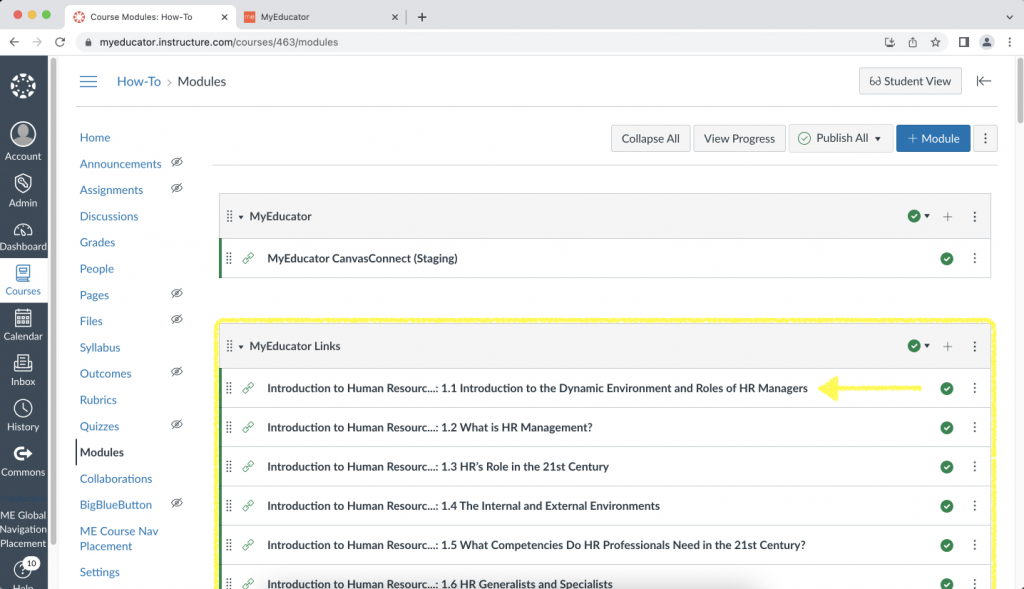
To learn how to set up direct reading links for your course this semester, read our guide on How to Create MyEducator Reading Links in Your Canvas Course.
Skip flipping through pages and clicking through sections—let the reading links do the work for you!
Need More Help with Canvas?
If you haven’t connected your MyEducator resource with your course in Canvas, read our guide on How to Connect a MyEducator Resource to Your Canvas Course. If you need assistance fully integrating Canvas using the external tool app, read our guide on How to Fully Integrate MyEducator with Your Canvas Course (With App Installation).


